DOCUMENTATION |
http://www.exit1.org/dvdrip/doc/gui-gui_rip.cipp Printed: Fri May 2 07:00:36 2025 CET [ show page without screenshots ] |
2.4. Rip title page | [ Content ] [ Top ] |
Note:
If you're not using the default mode
Rip data from DVD to harddisk before encoding most
of the functionality on this page is disabled, because
nothing has to be copied on your hardisk.
You have to read the DVD TOC and select a title here, that's all.
- 2.4.1 Read the DVD's TOC
- 2.4.2 Select a title for ripping
- 2.4.3 Select an audio track for volume scanning
- 2.4.4 Select a viewing angle for ripping
- 2.4.5 Set subtitle preview grabbing
- 2.4.6 Select chapter(s)
- 2.4.7 Preview the movie using your options
- 2.4.8 Rip the selected title(s) / chapter(s)
2.4.1 Read the DVD's TOC |
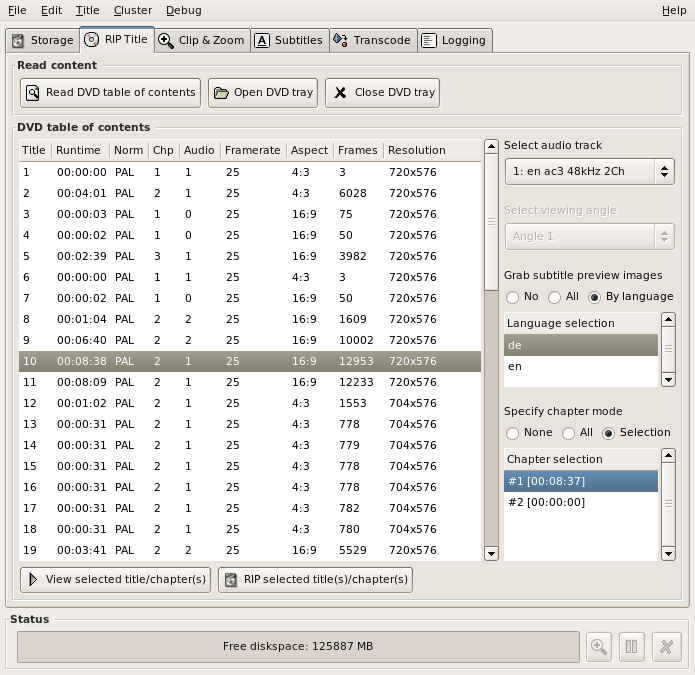
Note:
After reading the TOC dvd::rip creates a file named backup.rip
in the project's tmp/ directory. If you forget saving your
project, you can pick up this file instead. It's not possible
to continue a dvd::rip project without a project file, which
contains the DVD TOC!
2.4.2 Select a title for ripping |
You can select any title in the list, the biggest one is most likely the one with the main movie of the DVD. All other options (audio/viewing angle/chapters) will follow your title selecton
It's possible to select more than one title, using the Shift and Ctrl keys. This way you can rip several titles to harddisk in a row.
Note:
The title selection has another very important side-effect. All
subsequent steps apply to the selected title. (Refer to this short
discussion of the
title-centric
behaviour of dvd::rip).
2.4.3 Select an audio track for volume scanning |
Once you selected a title you should select your primary audio track from the correspondent popup (dvd::rip supports more than one audio track in the resulting file, but that doesn't matter here). This doesn't affect ripping (all audio tracks are ripped anyway), but the selected audio track will be scanned for volume rescaling information.
2.4.4 Select a viewing angle for ripping |
The viewing angle affects ripping, because only the selected angle will be extracted from the DVD. If you change this setting, you must rip this title again.
2.4.5 Set subtitle preview grabbing |
dvd::rip can grab subtitle preview images during ripping. If you don't use it you have to grab subtitle images later if you want to have previews. Disadvantage of grabbing during ripping is that ripping is somewhat slower. You can choose to disable preview grabbing, grab all subtitles or just grab all subtitles of a specific language.
2.4.6 Select chapter(s) |
dvd::rip has a chapter mode you can switch on here. By default dvd::rip creates on file per title, but with chapter mode you'll have one file per chapter. You can choose between All and Selection. If you set it to Selection a multi selection list of all found chapters appears. Select as many chapters as you want (use shift key to select ranges and ctrl key to add or remove single entries). Sometimes very short and useless chapters are found during ripping. dvd::rip will give a corresponding warning message. You should de-select such short chapters for later transcoding.
Note that vobsub creation (refer to subtitles) is disabled in chapter mode.
2.4.7 Preview the movie using your options |
When you're done with your seetings you can press View selected title/chapter(s). The movie player you configured for DVD playback will be used to play your selection of title/chapter(s), audio channel and viewing angle.
2.4.8 Rip the selected title(s) / chapter(s) |
If everything looks good you can actually start ripping your selection of titles and chapters by presing the RIP selected title(s)/chapter(s) button.
Note: dvd::rip can't know the size of a specific title in advance, so as a rule of thumb you get a warning if your diskspace is below six GB.
Again the initialization of the process may need some time (up to several minutes!), if your DVD is encrypted. With recent hardware ripping a movie of 1:45h should take about 20-30 minutes.
Right after ripping dvd::rip will generate a preview image of the ripped movie. This usually takes a few seconds, unless you're in the on-the-fly or DVD image mode, where this may need a minute.