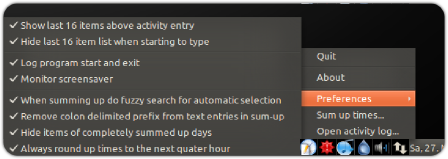Overview
This page gives you a quick overview of what-i-did's user interface. It's quite simple and easy to use. That's important, because time tracking usually makes no fun, so a time tracking tool should not impede your motivation of doing it nevertheless ;)
Philosophy
At this point what-i-did differs completely from most other time tracking tools: there is no setup required! Just start logging your activities by typing them into a single text entry. No need to specify your customers, projects and tasks in advance because this would be annoying and inflexible.
In praxis you need to adjust those task settings all day long because of the dynamic nature of IT projects. If you have to start a new task you don't want to configure it first in your time tracking tool. You like to get your work done.
what-i-did takes this into account and relies on your capabitilty of using your keyboard. Nevertheless it offers some clever shortcuts to reduce the need of repeating yourself.
Enter your activities
This screenshot shows you the dialog to enter your current activity.
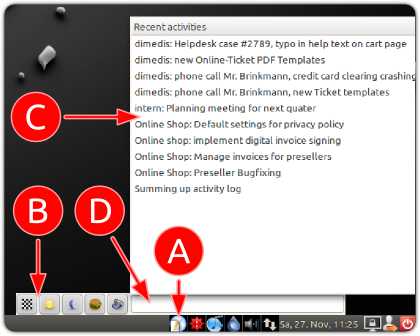
- (A) Tray icon to open dialog
-
That's the tray icon of what-i-did. Just click on it to open the dialog. As well you can set up a keyboard shortcut in your desktop environment to fire up this dialog by exeuting this command:
what-i-did --once. - (B) Shortcut icons for special activities
-
- Click the checkered flag when you just finished or interrupted an activity
- The sun icon is just a shortcut for starting the day
(usually autodetected by monitoring your screensaver) - The moon icon is just a shortcut to end your day
(as well usually autodetected by monitoring your screensaver) - The hamburger icon stands for going to lunch
respectively starting an activity.
As well can be used for activites which are not billed to someone
- (C) You may pick a recent activity
-
This list shows you the last uniqe 16 items of your activity log. Just pick one if you continue this activity and you're finished.
- (D) Enter your activity here
-
If you start a new activity not listed in the Recent activities list just enter your activity into this field. You should prefix your activity with a unique short term assigning it to a project or customer, delimited by a colon. This makes it later much easier to sum up the ammount of time spent to this.
Summing up
Later it comes to summing up the time you needed for specific tasks. By right clicking the what-i-did tray icon a menu pops up. Choose "Sum up times..." to open the dialog.
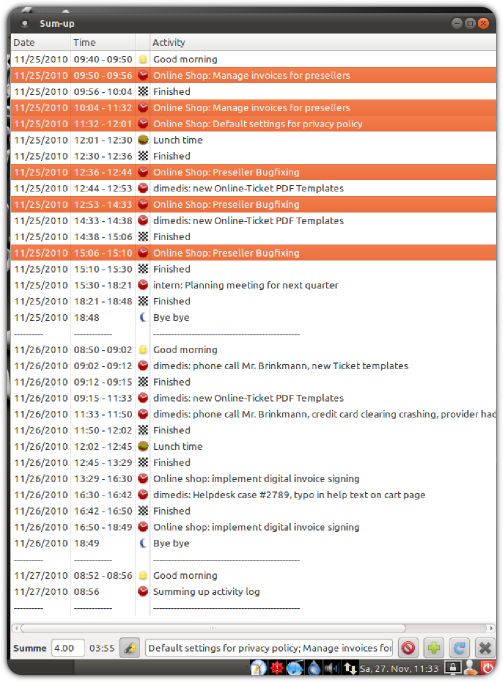
This dialog is divided into two areas: a list of all activities at the top, and some controls at the bottom.
Pick all items from the list you want to be summed up. what-i-did calculates the exact amount of time for you and combines all your comments into one line. By default the project / customer prefix is stripped off here.
Now copy these items to your invoice sheet (e.g. OpenOffice Calc or similar). what-i-did does not generate full reports. For this task use an external application which does this job better (like OpenOffice or something like that).
Preferences
Open the preferences menu by picking it from what-i-did's tray icon context menu.